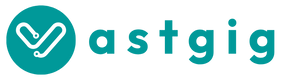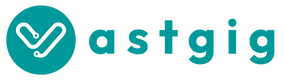On a cpanel account, backup is made easy for all users.
On your cpanel homepage, locate BACKUP icon, click BACKUP > Download a Full Website backup >> Generate Backup >>> and you allow the backup to finish generating, this depends on the number of files you have, larger files may take longer time than smaller. You can close the page if you canot wait and the backup will continue.
It will showing in progress and after the completion you click on the backup zipped file to download.
The zipped file can be move and stored for future uses as securty for the site in case of any issue that require a backup restore.
You can do the same for a migration from one server to another and upload your contents back to the new server.
Note that you have to generate a new backup anytime you upload a new file to the remote server to have all file in your backup.
N.B: Full Website backup can not be restored as a whole using the cpanel interface functions. But Partial backup can be restored with clicks.